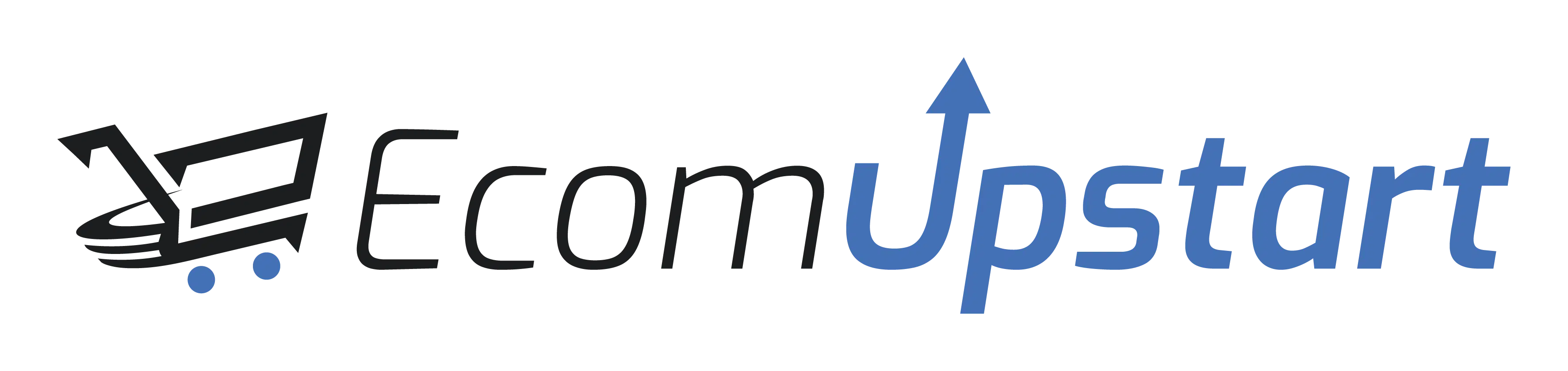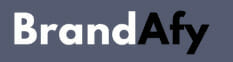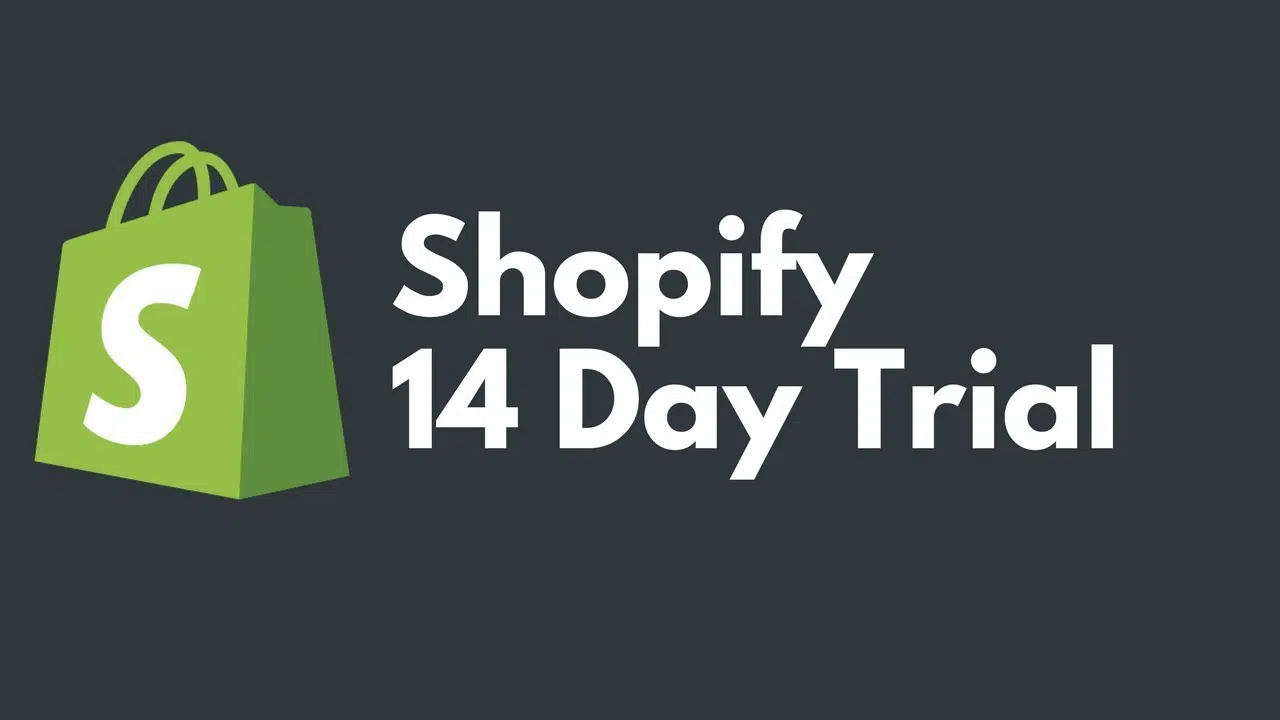Get the most out of your online shopping with this essential guide on how to use Google Shopping. Avoid the hassle and learn how to quickly create an account, find products, and understand Google Shopping’s array of features. Start shopping smarter today with our concise, step-by-step instructions tailored for both beginners and seasoned online shoppers.
Key Takeaways
- Google Shopping, a marketplace integrated with Google Ads and Google Merchant Center, allows users to view products from various retailers in one place and directly purchase from the seller’s site.
- The platform offers both Google Shopping Ads (paid, with detailed performance reporting) and free listings, with visibility in Google searches contingent on the relevance to user search queries.
- Key features of Google Shopping include Local Inventory Ads that show products in nearby stores, Shopping Lists and price alerts for tracking favorite items, and safeguards like seller verification and Google’s buyer protection policies for secure transactions.
Understanding Google Shopping

Google Shopping is more than a platform; it’s a dynamic marketplace offering a wide variety of products from numerous online retailers in a single location. It’s like a virtual mall where each store is just a click away. But what’s the secret sauce that powers this shopping giant? It’s a potent combination of Google Ads and Google Merchant Center, two platforms that work in tandem to offer a seamless shopping experience on the Google Shopping platform.
So, where are these Google Shopping products located? They can pop up right on the main search engine results page or under the dedicated shopping tab, connecting you with a plethora of online stores at your fingertips. The best aspect is that purchasing a product involves simply clicking on it, being redirected to the seller’s site and completing the purchase. Before you start shopping, you may need to create a Google account and set up the Merchant Center within Google Shopping.
Google Shopping Explained
Fundamentally, Google Shopping is a comparison shopping engine that displays products from different advertisers and sellers, matched to your search terms. Ever wondered how it decides which products to show at the top? The ranking of product listings is primarily based on their relevance to your search terms, with the ‘Sponsored’ label indicating a paid advertiser influence.
However, it’s not solely about search results. Google Shopping also provides a sleek interface loaded with high-quality product photos, descriptions, additional images, and reviews to help you compare products efficiently. Want to narrow down your search? Not to worry. Google Shopping offers customisation of google shopping results through a variety of sorting and filtering options, helping you find the exact items you seek.
Google Shopping Ads vs. Free Listings
Google Shopping offers a blend of paid ads and free listings to cater to varied business needs. Google Shopping Ads are paid product listings that appear across Google platforms, providing detailed reporting and metrics for tracking performance. The placement and cost of these ads are determined through an ad auction process, such as Google AdWords, where costs are based on a cost-per-click model. To make the most of these features, it’s essential to create an effective Google Shopping campaign and a well-structured product shopping ad group, including a showcase shopping ad group.
On the other side, there are Google Shopping free listings—a cost-free opportunity for advertisers to showcase their products across the Google ecosystem. Both Google Shopping Ads and free listings can be displayed in Google Search, but only when they accurately match a user’s search intent. It’s important to note that while Google Shopping offers free membership, businesses have the opportunity to invest in ads that are billed on a per-click basis, with no fees for free product listings.
Setting Up Your Google Shopping Experience

Having gained a basic understanding of Google Shopping, it’s time to personalise your experience. Whether you’re a business owner wanting to list your products or a shopper looking for the best deals, the first step is to create a Google Shopping account. This process is easy, straightforward, and, most importantly, free.
After your Google account is activated, you can use it to log into the Merchant Center and follow the on-screen guidelines to set up your Google Shopping account. Notably, most businesses meet the eligibility requirements for a Google Shopping account, making it a suitable option for various industries.
Creating a Google Account
Before you can start shopping or selling on Google Shopping, you need an active Google account, which also allows you to access your Google AdWords account. Consider this your golden ticket to the world of Google Shopping, where you can discover, compare, and purchase products from various retailers.
To create a Google account, follow these steps:
- Visit the Google Account sign-in page.
- Click on ‘Create account’.
- Follow the on-screen instructions.
- Provide your name.
- Choose a username.
- Create a password.
Just like that, you’re ready to start using Google Shopping.
Navigating the Shopping Tab
Once your Google account is ready, you should familiarise yourself with the Google Shopping tab. Think of it as your digital shopping cart, where you can research products, gain access to product details, prices, and seller information, and even interact with sellers.
Google Shopping classifies its products based on the following criteria:
- Title
- Description
- Price
- Brand
- GTIN
It assigns each product to a specific Google Product Category for more precise classification. And if you’re looking to refine your search, you can use the Advanced Search options to filter results based on your specific requirements, making your shopping experience even better.
How to Find and Compare Products on Google Shopping

Google Shopping’s smooth product search and comparison capabilities are one of its distinguishing features, making google shopping work effectively for users. Whether you’re hunting for the latest smartphone or a pair of trendy sneakers, Google Shopping makes it easy to find exactly what you’re looking for—and at the best price.
But how do you use these features to your benefit? It’s all about utilizing the right search techniques and knowing how to analyze product details effectively. We will examine these aspects in greater detail in the subsequent subsections.
Search Techniques
Google Shopping’s search is powered by Google’s advanced search technology, which enhances product titles to make them more search-friendly. But to find the best products, you need to know how to use the search effectively.
Google Shopping permits refining search results using different filters. Simply click on the filter option in the Tools bar and choose the specific filter you want to apply. These filters can be incredibly useful for refining the list of products based on criteria like price range, brand, or features. If you wish to remove filters, simply click on ‘Clear’ in the Tools bar. It’s as straightforward as that!
Analyzing Product Details
After refining your search, the next step is to scrutinise the product details. Google Shopping offers extensive information in the product details section, including technical specifications and supplementary details, assisting you in making a knowledgeable decision.
Google Shopping also supplies product ratings and reviews, which can significantly influence your purchasing decision. Product ratings are typically represented by stars in the product listings, serving as a visual indicator of product quality, while reviews offer additional details about user experiences and product performance. By considering these components, you can make well-informed decisions and enjoy a satisfactory shopping experience.
Making the Most of Google Shopping Features
Having understood how to search and compare products on Google Shopping, let’s examine some features that can enrich your shopping experience further. Whether it’s Local Inventory Ads that highlight products available in nearby physical stores, or Shopping Lists and price alerts that help you keep track of your favorite items, Google Shopping has got you covered.
Local Inventory Ads

Local Inventory Ads are a powerful feature of Google Shopping that can help you find products available in nearby physical stores. This feature allows businesses to display their products and store details to local shoppers, effectively bridging online and in-store shopping.
How do you configure Local Inventory Ads? It’s straightforward. All you need to do is:
- Enable the feature in your Merchant Center account
- Create and manage both your Shopping and Local Products Feeds
- Register and submit your local inventory data
Voila! Your available products are now visible in local searches for potential customers.
Shopping Lists and Alerts
Monitoring products you’re interested in is a cinch with Google Shopping’s Shopping Lists and price alerts. With these features, you can create a shopping list for your desired items and receive alerts when their prices change.
Creating a shopping list is as simple as:
- Tapping your account
- Tapping the Shopping Lists button to open the Google Shopping List in a web view
- From there, you can add items to your list using the Google Assistant or Google Home app, or visit the Google Shopping List directly
- If you want to share your shopping list with friends or family, you can easily do so by adding them as collaborators.
For price alerts, you need to activate the feature in your Google app or Chrome settings, after which you will receive notifications when the prices of items you’re monitoring change.
Tips for a Safe and Secure Shopping Experience
While Google Shopping provides numerous features to enrich your shopping experience, it’s necessary to maintain a secure online shopping environment. From verifying seller information to understanding Google’s buyer protection policies, let’s look at some tips to help you shop with confidence.
Verifying Seller Information
Before purchasing on Google Shopping, it’s important to confirm the seller’s information. A reliable seller will often have Google’s ‘Trusted Store’ badge, positive feedback scores from buyers, and high product ratings.
If you come across a suspicious seller, don’t hesitate to report them. You can do this by clicking on ‘Need more help’ in the upper right corner of the Google Pay page and then clicking on ‘Set up a manage Google Pay’. Keep in mind, safety is better than regret!
Understanding Google’s Buyer Protection Policies
Google Shopping provides multiple buyer protection policies for a secure shopping experience. The Google Guarantee offers coverage up to $2,500 per order or the actual amount paid at checkout, providing shoppers with the assurance that their purchases are protected.
If you’re not satisfied with your purchase, Google Shopping also has a standard return policy that allows users to return most items in new or as-delivered condition within 30 days. To make a claim under Google’s buyer protection policy, it’s important to contact Google within the item’s return policy eligibility period or within 14 days if the item was never received or if it was not as expected.
Keep in mind, your consumer rights are safeguarded when shopping on Google Shopping.
Summary
In today’s digital age, Google Shopping has revolutionized the online shopping experience by providing a one-stop platform to discover, compare, and purchase products from various retailers. With its rich features and user-friendly interface, it offers a seamless shopping experience, whether you’re a business owner looking to list your products or a shopper searching for the best deals.
From setting up a Google account and navigating the Shopping tab to leveraging search techniques and analyzing product details, we’ve covered everything you need to make the most of Google Shopping. Remember to verify seller information, understand Google’s buyer protection policies, and utilize features like Local Inventory Ads and Shopping Lists to enhance your shopping experience. So why wait? Start your Google Shopping journey today, and unlock a world of endless shopping possibilities!
Frequently Asked Questions
What is Google Shopping and how does it work?
Google Shopping is a service that allows customers to search for, view, and compare products. These products are displayed when a customer uses Google to search for a product and can appear in the main search engine results page or under the shopping tab. It aims to make it easy for users to research purchases, find information about different products, their features and prices, and then connect with sellers to make their purchase.
Do you pay for Google Shopping?
No, Google Shopping Actions does not charge for clicks or to place a listing. Instead, it only charges for confirmed product sales.
What is the difference between Google search and Google Shopping?
The main difference is that Google Search involves bidding on keywords, while Google Shopping involves bidding on products. This means that the bidding process and strategy differ between the two platforms.
How do I get first on Google Shopping?
To get first on Google Shopping, optimize your product feed, ensure product relevance and availability, engage users, and focus on reviews, ratings, and seller ratings. Use relevant keywords in your product data feed to improve your rankings.
How can I create a Google Shopping account?
You can create a Google Shopping account by first creating a Google Account at accounts.google.com, then signing into the Merchant Center with it and following the on-screen instructions to set up your account.