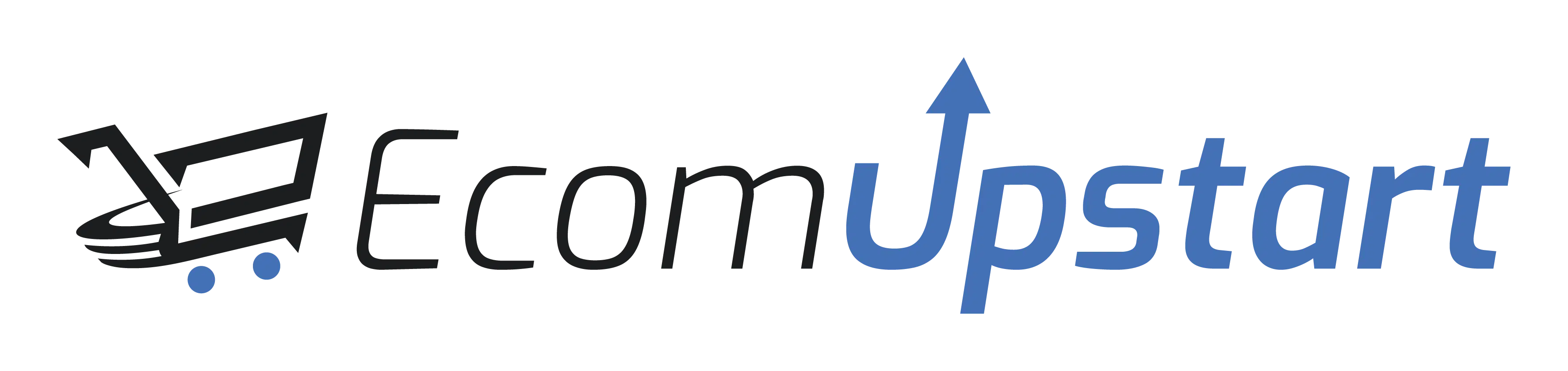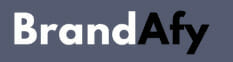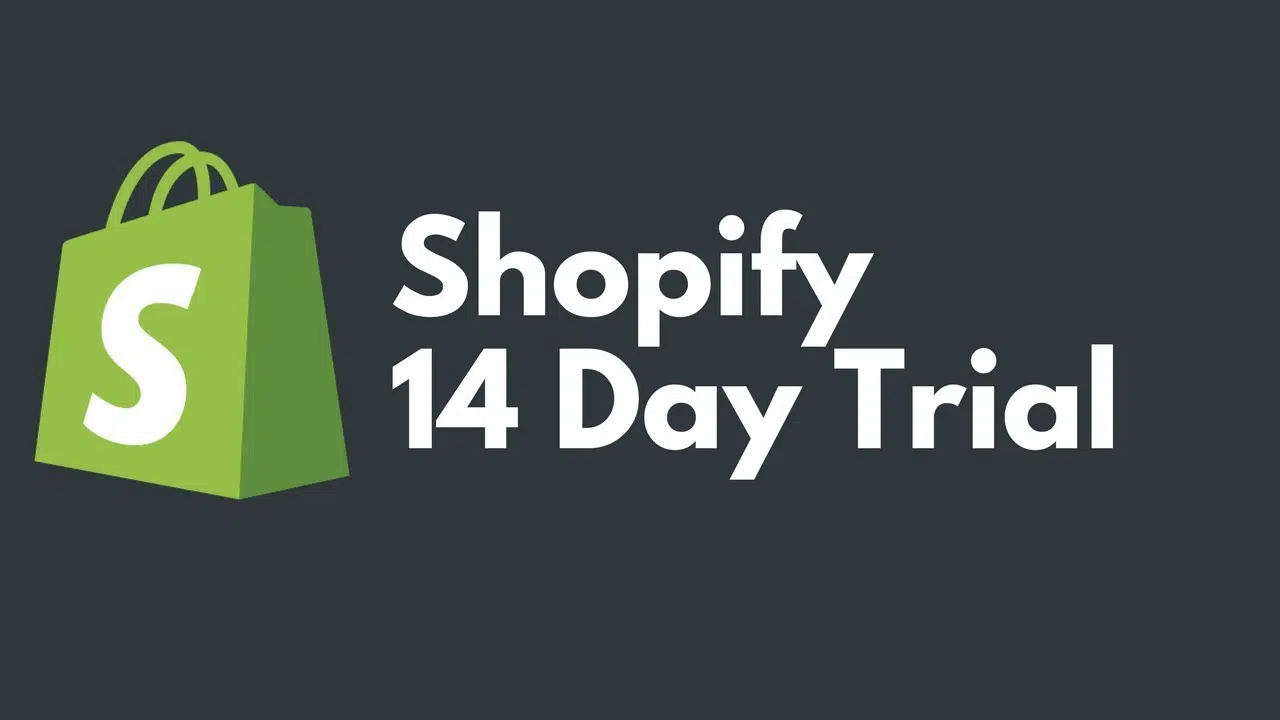- An overview of pausing a Shopify store
- Decide which features of Shopify you can still use while pausing
- Explain how to handle your store to pause during downtime
- Step-by-step guide to pause your Shopify store
- Turn off abandoned cart recovery emails
- Suspend any existing subscriptions
- Disable all payment options and deactivate any third-party apps
- FAQs
- Conclusion
Are you a Shopify store owner looking for an effective way to pause or deactivate your store temporarily? You’re not alone; many business owners face similar demanding situations. Luckily, different ways of pausing your Shopify store can help you manage resources and keep your operations running smoothly during difficult times.
In this blog post, we’ll walk you through each of the available options so that you can choose the best approach in keeping with your circumstances. Read on to find out how to pause the Shopify store like an expert!
An overview of pausing a Shopify store
Pausing your Shopify store essentially means temporarily close and suspending its operations. This option is particularly beneficial for store owners who need a break or are unable to manage their store due to various reasons such as personal emergencies, resource management, or strategic reassessment.
During this pause, your online store becomes inaccessible to customers, but the site remains intact with all its data and configuration settings preserved. This means you can resume your sales operations anytime you’re ready, with everything in place just as you left it.
Why Pause a Shopify Store?
There could be a multitude of reasons why you might consider pausing your Shopify store. Perhaps you’re planning a long vacation or need to deal with a personal emergency. Some retailers pause their stores during off-peak seasons to reduce overhead costs. Startups might need to take a break to reassess business strategies or to pivot their business model. Understanding your rationale for pausing can help determine the most suitable option for you.
The Two Options: Pause and Build & Full Pause
Shopify provides two options for pausing your store: ‘Pause and Build’ and ‘Full Paus.’. The ‘Pause and Build’ option allows you to work on your store while it’s paused. You won’t be able to sell products, but you’ll still have access to your admin panel and can tweak your store layout, add new products, or change settings. This is a great option if you’re planning to overhaul your store or prepare for a grand reopening.
The ‘Full Paus,’ on the other hand, is a complete pause where you will not be billed. This option is ideal if you’re uncertain about when you will be resuming business. However, you won’t be able to access most of the features in your admin panel. Your store remains paused for up to three months, after which you will have to pick a plan to keep your store paused or re-open your store.
Planning Your Pause Duration
After assessing your needs, the next crucial step is determining the duration of your store pause. The anticipated length of the pause largely impacts the type of pause you choose. If the pause is shorter and you still wish to work on your store, consider selecting the ‘Pause and Build’ option. However, if you foresee a longer break, the ‘Full Pause’ option may be more suitable, as it allows you to pause your store for up to three months without incurring charges.
Charting Required Changes
The pause period can be an opportune time to reimagine your store and implement requisite changes. Make a detailed list of the alterations you wish to make, which may include updating product descriptions, revamping store design, or optimizing SEO. For those selecting ‘Pause and Buil,’ it is essential to have these changes planned out in advance, allowing you to efficiently utilize the pause period and relaunch with a fresh and improved store.
Informing Your Customers
Lastly, don’t forget to communicate your plans with your customers. Let them know about the pause and the anticipated duration of the hiatus. This transparency helps maintain trust and loyalty among your customer base and ensures they will look forward to your store’s relaunch.
Decide which features of Shopify you can still use while pausing
While your Shopify store is paused, you retain access to some features depending on the type of pause you have chosen. If you’ve selected ‘Pause and Buil,’ you still can access your Shopify admin panel, allowing you to continue updating your store and making necessary changes. You can also process orders manually, but your checkout will be disabled, preventing customers from placing new orders.
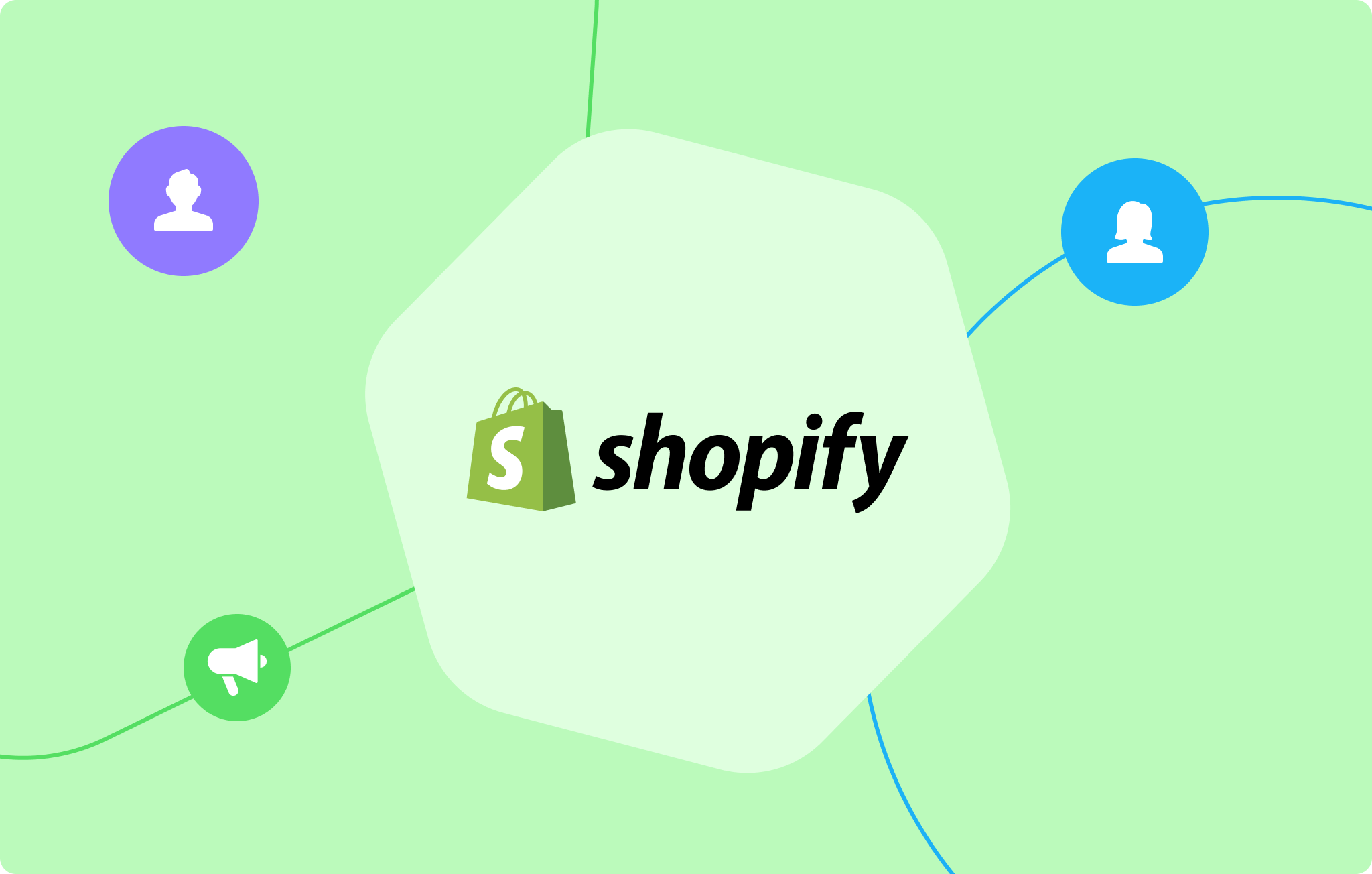
Limitations During the Pause
However, there are certain limitations to be aware of during the pause. If you choose the ‘Full Paus,’ bear in mind that you will not be able to sell products or process orders. Your admin access is also limited, allowing you only to view rather than alter the store. Remember, these limitations are in place to let you take a break from your store without incurring monthly charges.
Reactivating Your Store
When you are ready to reactivate your store, Shopify makes the process simple. Navigate to ‘Settings’ in your Shopify admin, select ‘Billing,’ and then click on ‘Reactivate.’ This prompt reactivates your store and resumes your monthly billing. It’s important to note that if you want to switch back to a paid plan, you’ll need to choose the plan that best suits your needs.
Explain how to handle your store to pause during downtime
Even while your Shopify store is paused, it’s crucial to maintain a level of vigilance to ensure its upkeep. Regularly check your site’s performance through metrics available in the Shopify admin panel. While customer activity might be minimal, these metrics can provide valuable insights into customer behavior during the pause period, which can be useful for future planning. Be sure to monitor any customer interactions or inquiries as well.
Maintaining Your Store During Downtime
Maintenance of your paused Shopify store involves regular updates and improvements. This could be anything from updating product descriptions and images to optimizing your store’s SEO.
Even though your store is paused, search engines still index your site, so maintaining an SEO-friendly store is important. Take this downtime as an opportunity to revisit your store’s design, improve user experience, and tweak any shortcomings.
Preparing Your Store for Reactivation
As you approach the reactivation of your Shopify store, start by reviewing your inventory. Ensure all product information is accurate and up-to-date. Consider implementing any design changes and improvements you’ve made during the downtime.
Prepare a marketing strategy to announce your store’s reopening, which could include email marketing campaigns, social media posts, or promotional offers. Remember, the goal is to make your store’s reactivation a successful and smooth process.
Step-by-step guide to pause your Shopify store
While your Shopify store is paused, it’s essential to manage your store’s traffic effectively. Redirecting your traffic to a custom “We’ll be back” page can maintain customer interest during downtime. In your Shopify admin panel, navigate to ‘Online Store’> ‘Preferences’> ‘Password protection’> ‘Custom message.’ Here, you can enter a personalized message, informing your visitors about the temporary pause and ensuring them of your imminent return.
Updating Your Payment Settings
Before you pause your Shopify store, be sure to update your payment settings. To put a stop to any financial transactions, navigate to ‘Settings’> ‘Payment providers in your Shopify admin panel. Deactivate your payment gateways to ensure that no new orders can be placed during the pause period. Remember to re-enable them once you’re ready to reactivate your store.
Disabling Customer Accounts
To ensure a seamless customer experience, it’s recommended to deactivate customer accounts during the pause period. In the ‘Customers’ section of your Shopify admin panel, you can turn off the option for customers to create new accounts or log into existing ones. This eliminates any potential confusion or frustration for customers attempting to interact with your paused store. Be sure to re-enable this option when your store is ready to reopen.
Pausing Your Shopify Store
Finally, to pause your Shopify store, head over to your Shopify admin panel and select ‘Settings’> ‘Billing.’. Scroll down to the ‘Cancel Subscription’ option and click on ‘Pause and Build plan. This will allow your store to be paused indefinitely while giving you access to your Shopify admin panel.
You can then continue to build and improve your store during the pause period. Remember, while your store is paused, customers will not be able to make purchases. Be sure to communicate this clearly on your website and social media channels.
Communicating With Your Customers
It’s important to keep your customers informed about the pause of your store. Create a pop-up message or banner on your website explaining the temporary pause and providing an estimated date for when you will be back in business.
This assures customers that you are still operational and working towards reopening your store. You can also share updates on your social media channels to keep customers informed and engaged.
Turn off abandoned cart recovery emails
While your Shopify account store is paused, it’s critical to remember to turn off your automated abandoned cart recovery emails. This prevents confusion and disappointment for customers who may attempt to complete their order only to find your store is temporarily closed.
To turn off these emails, navigate to ‘Settings’> ‘Checkout’ in your Shopify admin panel. Scroll down to the ‘Abandoned checkouts’ section and uncheck the option for ‘Automatically send abandoned checkout recovery email.’. Remember to reactivate this feature when your store reopens to help recover lost sales.
Managing the Unpause
When you’re ready to unpause your store, it’s a straightforward process. Go to ‘Settings’> ‘Billing’ in your Shopify admin panel. Scroll down to the ‘Cancel Subscription’ section and select ‘Choose a plan.’. Select the plan that suits your business needs and continue with the prompts. Your click deactivate store will be live and ready to take orders again once you’ve completed these steps.
It’s a good idea to announce your reopening across all your communication channels to let your customers know they can start shopping again. You can create a reopening discount code or special offer to encourage customers to return and make a purchase.
Suspend any existing subscriptions
If your Shopify store offers recurring subscription services, it’s equally important to pause these while your store is temporarily closed. To do this, go to ‘Apps’> ‘Recurring Orders & Subscriptions’ in your Shopify admin panel. Here, you’ll see all the active subscriptions. To pause an individual reduced subscription fee, select it from the list and click on ‘Pause Subscription.’ Remember to inform your subscribers about this temporary pause to avoid any potential misunderstandings.
Disabling Shopify Reports
While your store is on pause, you may want to turn off Shopify’s automatic reports to your email. This can help avoid clutter in your inbox with information that’s not immediately useful. To turn off these reports, go to ‘Settings’> ‘Notifications’ in your Shopify admin panel. Scroll down to the ‘Staff order notifications’ section and uncheck the ‘Email me updates about my site’s performance option. When you’re ready to reopen, re-check this box to start selling receiving updates again.
Disable all payment options and deactivate any third-party apps
During the pause period of your Shopify store, it’s crucial to turn off all active payment gateways. This will prevent any potential accidental transactions. Navigate to ‘Settings’> ‘Payment providers’ in your Shopify administration panel. Here, you’ll find all the active payment gateways. For each one, you need to click ‘Deactivate’ and then ‘Confirm.’
Pausing Third-Party Apps
Along with payment methods, any third-party apps that are installed and running on your Shopify store should also be deactivated while your store is paused. This is because some apps might continue to generate bills even when your close store is not active. To deactivate an app, go to ‘Apps’ in your Shopify admin panel, select the app you want to pause and click ‘Delete.’ Don’t worry; deleting in this context doesn’t remove the app permanently. It merely suspends it. When you’re ready to reopen, you can reactivate these apps from the Shopify App Store.
Setting Up a Password-Protected Page
Lastly, you might want to set up a password-protected page to inform visitors about the temporary closure of your store. To do this, navigate to ‘Online Store’> ‘Preferences’> ‘Password protection’ in your Shopify admin panel. Once you’re there, tick the ‘Enable password’ box and enter a suitable message for your customers in the ‘Message to your customers’ field. Remember to save your changes. When customers try to access your store, they will be prompted to enter a password before accessing any information.
FAQs
Do I need to pay Shopify while my store is paused?
No, Shopify does not charge you when your store is paused. However, you may still incur charges for any active third-party apps, so it’s crucial to pause or deactivate them, too.
Will pausing my Shopify store affect my store’s SEO?
Pausing your store won’t directly affect your SEO. However, if your site is password-protected or unavailable for a long period, it could impact your website’s ranking on search engines. Therefore, it’s advised to pause your store for short periods only.
Can customers see my store while it’s paused?
If you’ve enabled password protection, customers will see a password page with your custom message when they visit your store. They won’t be able to access your store without the password.
What happens to my customer data when I pause my Shopify store?
Your customer store data remains intact when you pause your store. You’ll still have access to all your customer details and order history, and it will be available when you unpause your new store.
How do I unpause my Shopify store?
To unpause your Shopify store, go to ‘Settings’> ‘Billing’ in your Shopify admin. Then, choose the plan you want, enter your payment details, and your store will be live again. Don’t forget to reactivate your payment gateways and any third-party apps you previously paused.
Conclusion
I hope this guide has helped you better understand how to pause and build plan details for your Shopify store and its effects. Pausing your store can be a useful tool for managing costs, taking a break, or making changes to your website. Just remember to adjust any relevant settings and reactivate necessary apps when you’re ready to unpause your store. If you have further questions about pausing your store, please reach out to Shopify’s customer support for assistance.